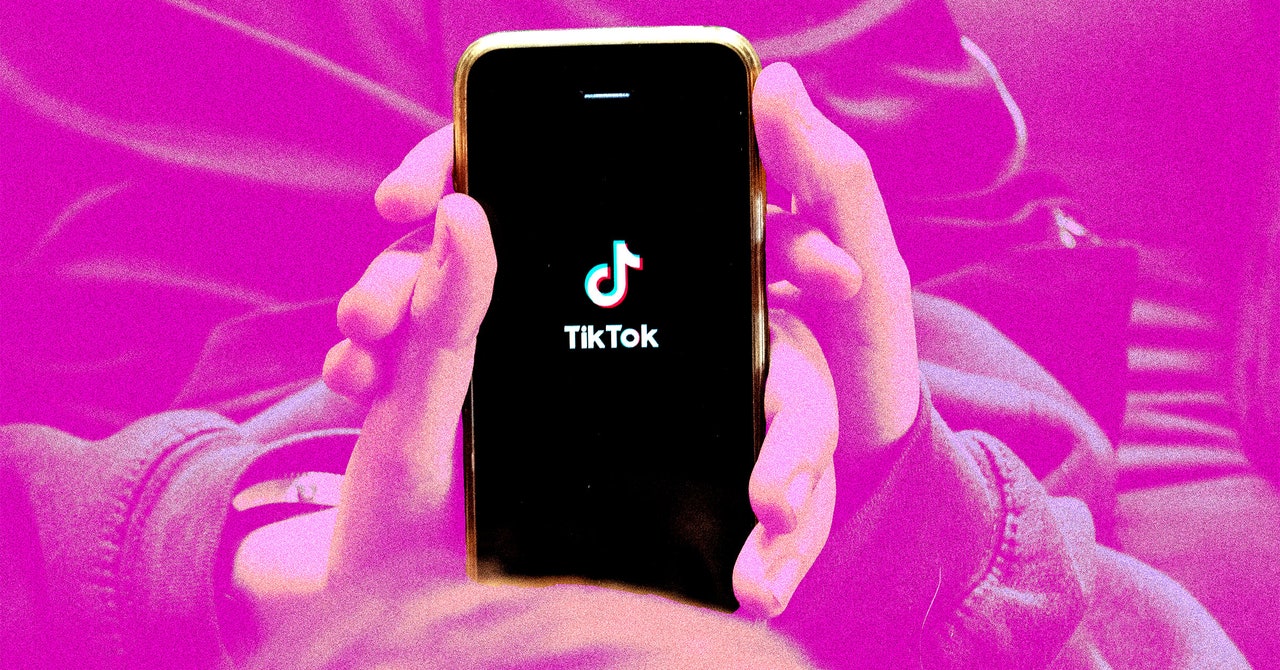There still might be some deus ex machina that saves TikTok—or at least puts things on hold—but for now the imminent ban on the social media app has been upheld by the US Supreme Court.
So what about all those videos you’ve posted ? They might be vacation vlogs, scathing reaction videos, or just lighthearted memes, but you likely worked hard on them, and it would be a shame to lose them.
Just to be clear, under the terms of the ban, existing users will still be able to use TikTok; you just won’t get software updates. So if you want to download those videos for safekeeping, you’re not necessarily under the gun to get it done by Sunday. Then again, TikTok’s lawyer told the court it would “go dark” on Sunday if the ban were not overturned … No one knows what that means.
You should be able to download any video you’ve published to the platform. You can also download other creators’ videos if they’ve made the videos public and enabled the privacy setting that lets other users download their clips. If you follow our steps below and don’t see the option to save locally, it’s likely the creator has restricted the sharing permissions.
If you’re a creator who wants to back up your own clips, or you just want to hoard your all-time TikTok faves, here’s how.
January 2025: This article was updated to reflect current information and details about downloading TikTok videos.
Save TikTok Videos to Your Phone
For most people, TikTok is a purely mobile experience: They watch, create, and post videos entirely with their phones. If you’re a mobile-first TikTok creator, then the videos you’ve shot may already be saved somewhere on your phone. But maybe you’ve switched phones, or you’ve deleted local copies of those old videos to free up space. If your videos are only stored in TikTok’s cloud, you can still likely download all of them onto your phone.
It’s a bit easier to download videos onto a computer than it is to get them onto your phone. There are a few extra steps on mobile, so if you have dozens or even hundreds of videos to back up, maybe follow the instructions listed further down that explain how to get the videos onto your computer instead.
Here are the instructions for iPhones and Android devices:
Go to any TikTok video. On your own videos, tap the three dots in the lower-right corner of the screen. For videos by other creators that are available to download, tap the arrow-shaped Share button in the same area.
A series of gray icons will appear along the bottom of the screen. Tap the one that says Save Video.
A percentage counter will appear onscreen, indicating that the app is processing the video. This usually goes very quickly, so you might not even see it, but that depends on the speed of your connection.
Next, an array of sharing options pop up. Scroll to the right and click the three dots. Here, you can choose the email option to send the file to yourself as an attachment, or upload it to a cloud service like Google Drive. There will be even more options based on your smartphone’s apps. Look for any options that allow you to save the video locally.